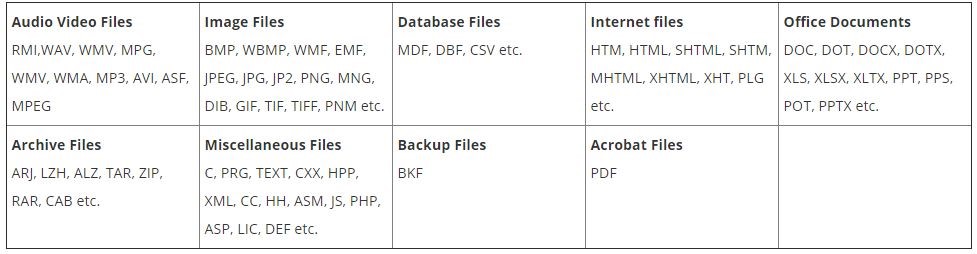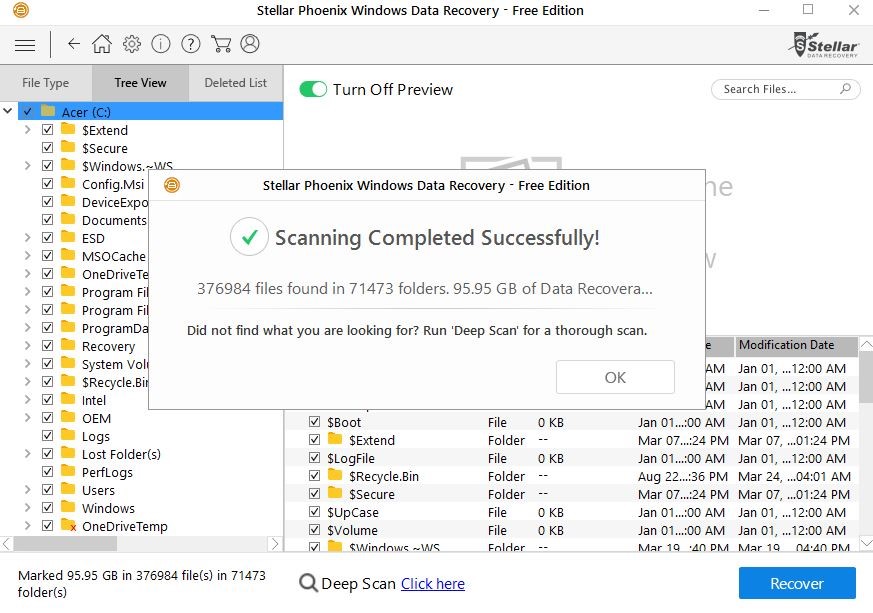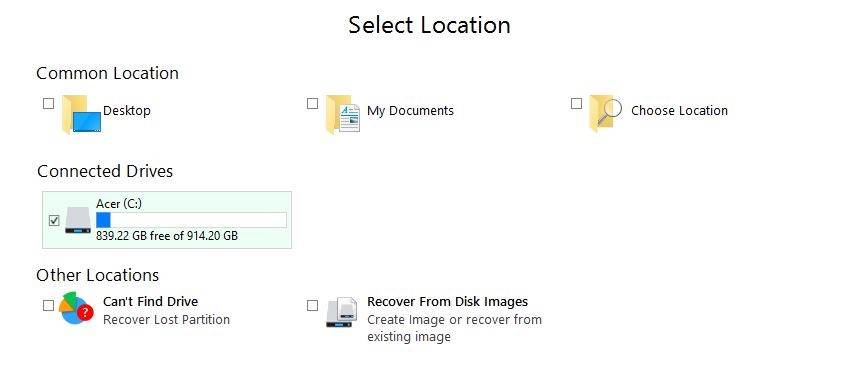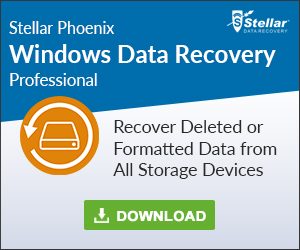Stellar Recovers Lost Data With Ease – Our Top Pick For 2017
Stellar Phoenix (See Lowest Price) is intended for users who need to recover lost data, whether due to disk formatting, file or disk corruption, lost partitions, emptied recycle bin or accidental file deletion. From hard drives and lost partitions to files, photos, multimedia, e-mails, optical media, and raw data, the Stellar Phoenix can recover any type of data from any storage location. The program also offers the option of disk imaging to protect against data loss.
Buy It For Lowest Price $59.99 >>> Check Out Stellar Windows Data Recovery
The software is able to recover a wide range of data from devices such as laptops, PCs, and even removable storage devices:
Related Post: Not sure which products to choose? Compare The Best Data Recovery Software Here
Quick and Deep Scan
There are two ways with which to recover the data: quick scan and deep scan. The quick scan can be performed first since it is less time consuming, and it allows the user to see if the software can recover the lost data. If the quick scan is not adequate or only partially recovers the data, then a deep scan can be performed as a follow-up. Fortunately, Stellar Phoenix offers both a free download version of the software, in addition to a free scan and free recovery of to 1GB of data recovery. Among one of the many perks with the Stellar Phoenix is that the free accessibility allows the user to test the program to see if it can recover the desired data without having to spend any money to find out.
User-Friendly Interface – 5 Simple Steps
The program has a friendly user interface that makes logical data recovery relatively easy, as can be seen in the step-by-step outline below.
Step 1: Starting on the homepage, the program prompts the user to select the type of data recovery that is desired. If there is an issue with a corrupted hard drive or lost partition, the option to scan and recover everything—every type of file—may be the best option. However, this option also can take longer. If a particular type of file, such as photos, needs to be recovered, it is better to choose a more specific data type for the sake of saving time.
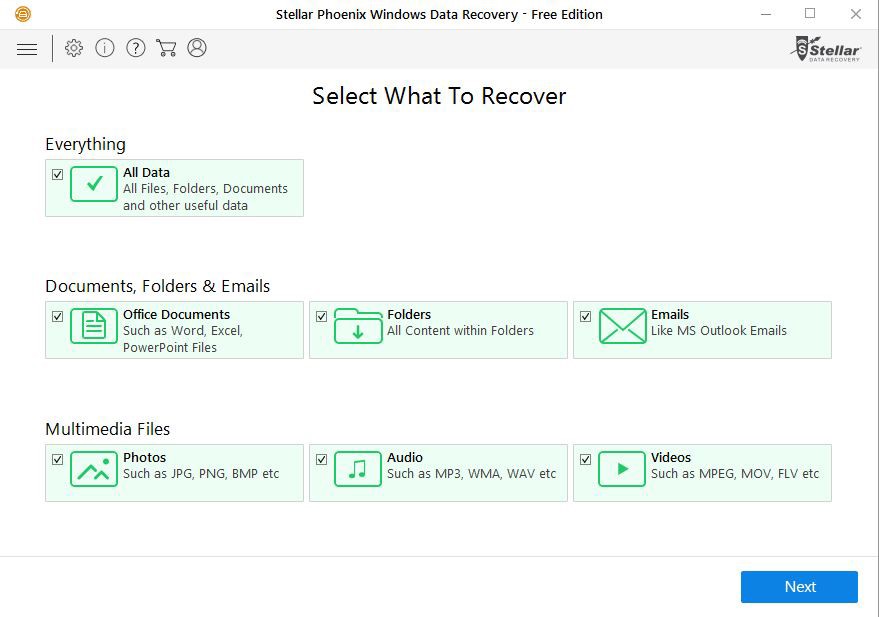
Step 2: Once the type of data has been selected, the next step is to specify the location from which the data is being retrieved. If the data is known to be lost or corrupted in a specific location, such as a Word document that would be saved in “My Documents,” then it is better to choose the one location. If there is an issue such as a corrupted hard drive or SSD, then it is also possible to choose a specific drive. For lost partitions, the location to be selected is under “Other Locations.” This section also includes the feature that enables disk imaging and disk image recovery.
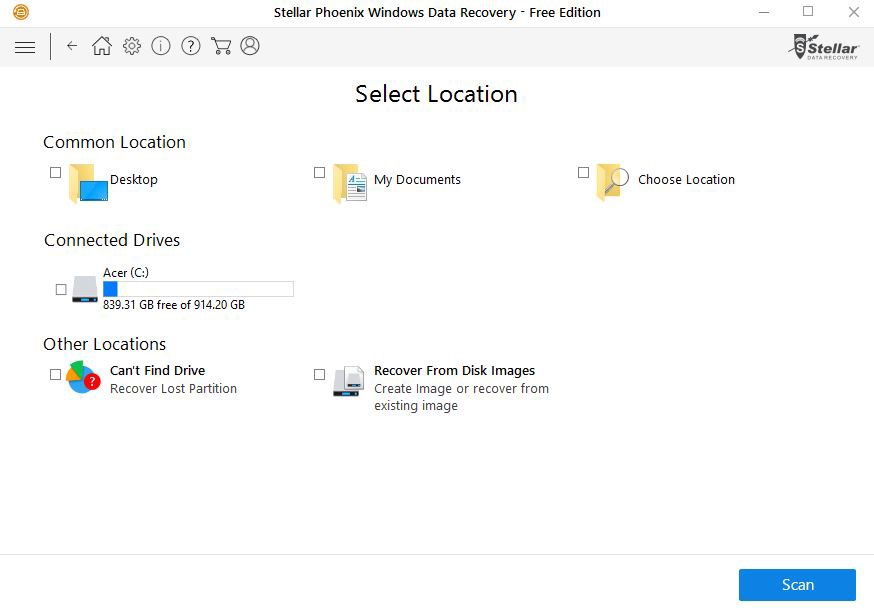
Step 3: The program then will perform an initial quick scan. Stellar Phoenix has one of the best preview options of the data recovery programs on the market. By turning on the file preview option, it is possible to see exactly which files and what locations the software is accessing throughout the scan. The duration of the scan, both quick and deep, will depend on the amount of data being scanned and the extent of the data loss or corruption.
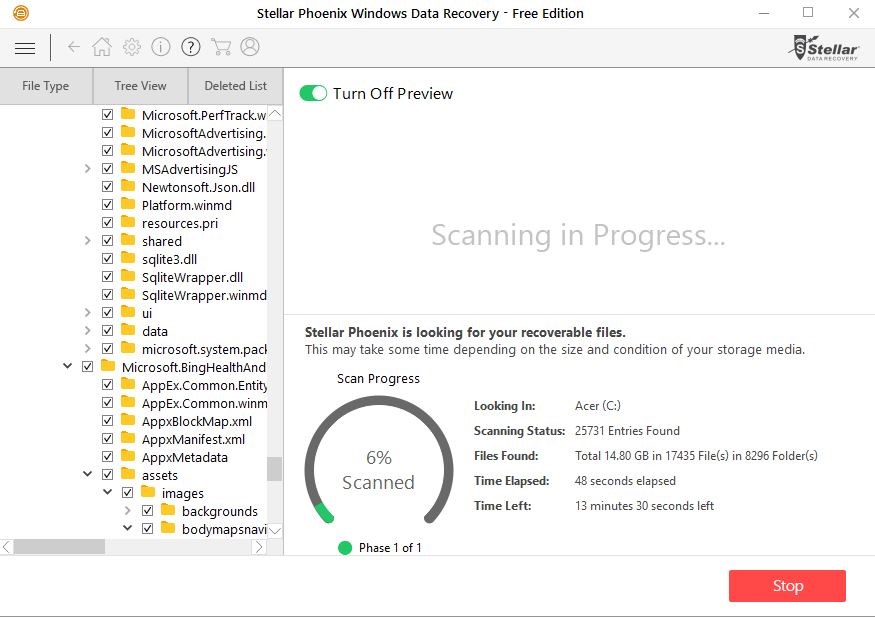
Step 4: Once the scan is complete, the program will present all the recoverable files. Recoverable files can be viewed by file type, tree view, or in the deleted list.
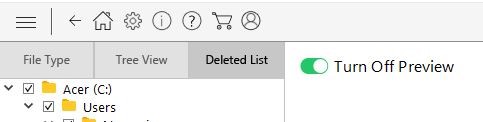
Step 5: To recover the data, simply select the file to be retrieved and click recover. This is the only tricky part of the recovery process, as there are times when the lost file has been re-named by the computer. This is not always the case, and knowing the name and /or location of the data file narrows down the possibilities. It is also possible to select recovery of all listed files. Once the selected data has been recovered, it can be saved in a chosen format to the location of your choosing.
System Requirements
The Stellar Phoenix Windows Data Recovery is software specifically engineered by data recovery technicians to recover data for all devices that use Windows operating system. The company also offers a multitude of data recovery software for other operating systems, including Macs / iOS and Android.
Features
Drive Recovery
Drive Recovery is the most comprehensive data retrieval feature of the Stellar Phoenix software. Whether the data has been lost due to disk formatting, disk corruption, or accidental file deletion, drive recovery can help to recover said data. For instance, if one’s disk becomes corrupt and necessitates the re-installation of the operating system through disk re-formatting, there are times when data can be lost during the formatting process. Drive recovery is possible even after disk formatting because the data is not deleted, but rather, it is reallocated from the corrupt drive to the clean drive during the disk formatting process. To perform a drive recovery scan, simply select the connected drive under “Select Locations.”
Lost Partition Recovery
This is like the drive recovery but narrows down the parameters of the scan. A partition is just a segment of the drive where folders and files are stored and organized. Each partition on a drive is lettered, such as C, D, E, etc. A predefined file system—NTFS, FAT, or ExFAT—is associated with each particular partition. Through regular wear-and-tear or through disk formatting, it is possible to lose a partition. Partition recovery enables the retrieval of all or part of the data stored in that partition. To perform a lost partition recovery scan, select “Can’t Find Drive”:
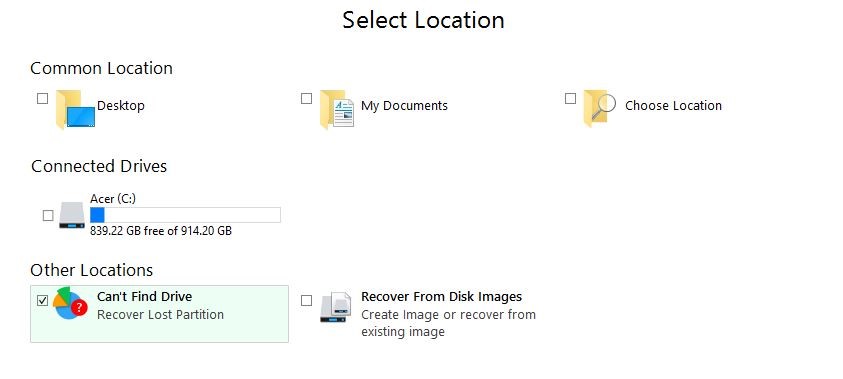
Deleted File Recovery
This option allows for the recovery of any file type. Simply select the file type on the “Select What to Recover” page, and then select the location of the file on the “Select Location” page. Once the scan is complete, select the “Deleted List” view option in the preview window and then choose a location to for the recovered file to be saved.
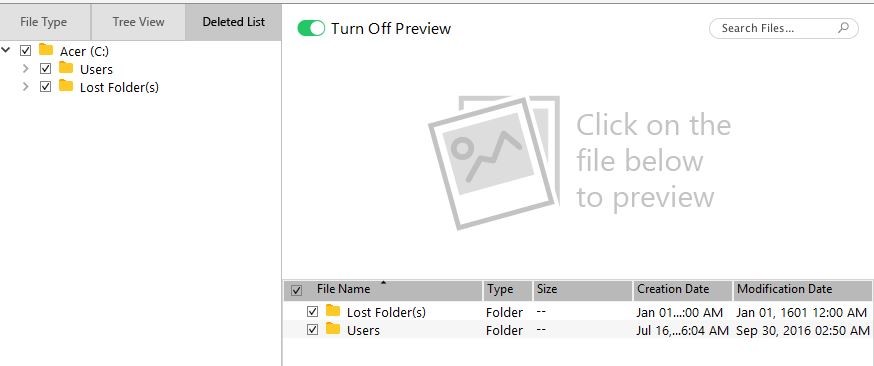
Photo, Video and Multimedia File Recovery
From photos to videos and MP3 files, this option allows for the retrieval of any media file. For this type of recovery, simply select the type of media file desired under “Multimedia files” on the “Select What to Recover” page. It should be noted that this feature is for media files that were at one point saved to the drive, rather than media files on storage devices such as CDs or DVDs (which can be recovered via the Optical Media Recovery feature). The multimedia recovery feature is also the option to choose for recovering photos from removable storage devices.
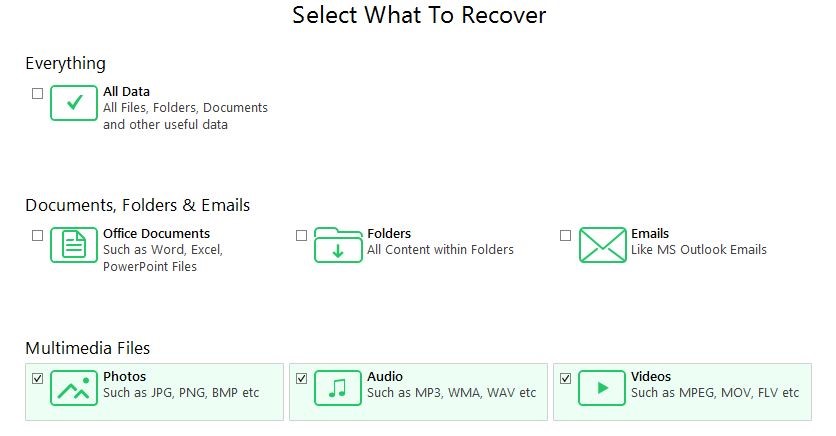 Deleted or Lost E-mail File Recovery
Deleted or Lost E-mail File Recovery
The e-mail recovery feature allows users to recover deleted or lost e-mail files from all e-mail clients associated with Windows, including Microsoft Outlook, Microsoft Outlook Express, Microsoft Exchange Server, Microsoft Lotus Notes and more. To launch the e-mail recovery feature, select E-mail on the initial homepage.
Optical Media Recovery
From CDs to DVDs and HD DVDs, the optical media recovery feature can recover data from damaged optical media, whether it has been scratched or corrupted. Regardless of what type of system the media has been burned on, the optical media recovery feature can access and retrieve the data. To perform the optical media recovery, simply insert the media device (CD or DVD), click continue, and from there the program will scan the media for recoverable data. Stellar Phoenix also offers software specifically designed for optical media recovery, and a free download version of this software is available.
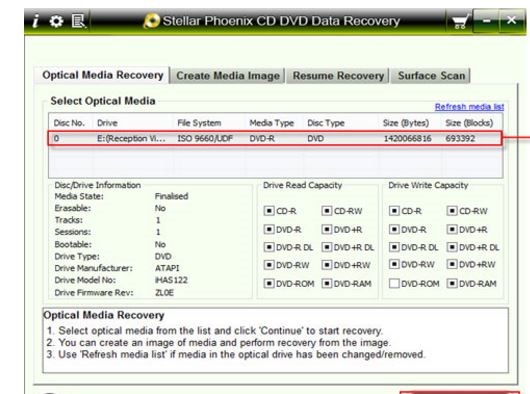 System Startup Disk
System Startup Disk
Even when the system is unable to boot at startup, the Bootable disc feature of the Stellar Phoenix program can access the necessary data for recovery. Simply insert the Bootable disc CD and then turn on the laptop or PC. From there, the software interface will launch and initiate the data recovery process. The Bootable disc CD is included with the boxed version of the product. For users who have downloaded the software, they can contact the company to request the CD. If the laptop or PC lacks a CD/DVD slot, it is possible to contact the support centre at Stellar Phoenix. They support centre will send an image file of the bootable disc, which can be saved to a portable USB. As with the CD, the portable USB with the bootable disc image can then be inserted into the laptop or PC, and the same steps as outlined above will apply.
Raw Recovery
If neither the quick scan nor a deep scan are effective at recovering data, the advanced raw recovery feature is another method that can be utilized. A drive may become RAW for various reasons, including viruses, formatting failure, accidental shutdown of the operating system, etc. A RAW drive is a partition that is no longer formatted with the file system so that the operating system is no longer able to recognize that part of the drive. To circumvent the severely corrupted storage area, the raw recovery feature uses file signatures to search for and recover corrupted data. This feature also includes the option to edit the headers of pre-defined file types, add new headers, or add unknown headers. To perform a raw recovery, first select what to recover. Then, click on the advanced settings icon. The program then will prompt you add or edit a header. A header is simply the signature indicating the beginning of a file.
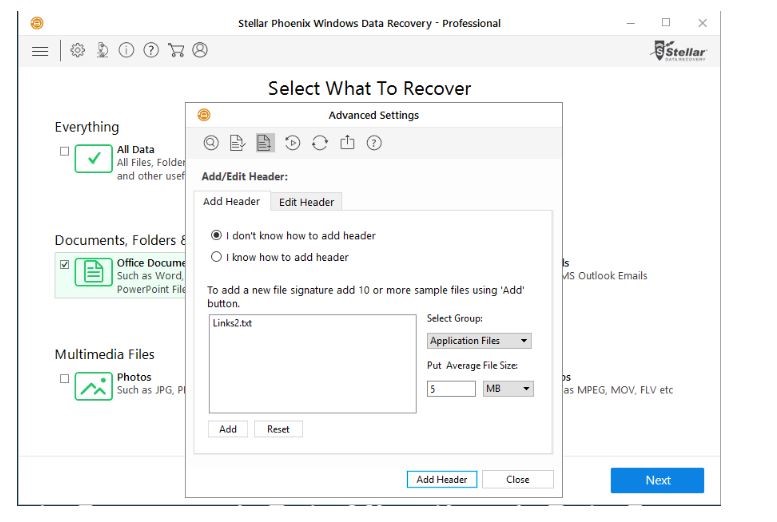 Hard Disk Imaging
Hard Disk Imaging
To protect against the possibility of data loss, corruption or deletion, it is recommended that users perform disk imaging. A disk image is an exact copy of the data, whether it is on the hard drive, external hard disk, removable storage device, or media storage device. The disk imaging feature also enables for the specification of starting and ending points to create an image of a segment of data. To create a disk image or to recover data from a disk image, select “Recover from Disk Images” on the “Select Location” page.
 Pros
Pros
- High-speed scanning: This can depend on the type of recovery, location, and the extent of the data loss or corruption, but the Stellar Phoenix offers a very speedy scan compared to other data recovery programs. The software also does not slow down other programs during the scanning process.
- Pre-recovery preview: Many other data recovery software programs lack this essential feature, and it is one of the main items that make Stellar Phoenix stand out. The pre-recovery preview allows the user to see exactly what file or data is being recovered and to self-select which files to recover.
- Drive and lost partition recovery: Not limited just to the recovery of files or small portions of data, this software can recover vast amounts of data such as what might be lost with corrupted drives or lost partitions.
- Raw recovery: This powerful feature goes above and beyond the quick and deep scan and can recover data from partitions that are no longer recognizable to the operating system.
- Bootable disc: Even if an operating system is unable to boot the disc at startup, the Bootable disc CD can be inserted into the laptop or PC to launch the data recovery software.
- Hard disk imaging: This feature not only allow for data recovery from a previously saved disk image, but it also enables users to prepare for and protect against data loss.
- Free scan: You can download a free version of Stellar Phoenix and have it scan your files. If you see the file you were trying to recover, and it’s less than 25MB, you can get a free recovery. If it’s over 25MB, you can purchase the program without having wasted money beforehand on the chance that it may or may not be able to retrieve your files.
Cons
- Limited removable storage device recovery: Unfortunately, when it comes to data recovery from removable storage devices, such as memory cards or pen drives, the program is only able to recover photos.
- Supported by traditional FTP server: Stellar Phoenix makes it possible to save recovered files to an FTP server rather than a disk, which is especially useful if one is dealing with a corrupt disk. Unfortunately, the software is supported by a traditional FTP server, and most modern servers use Secure FTP, so the utility of this particular feature may be limited.
- Some knowledge of data allocation required: Because the loss or corruption of data can sometimes result in altered or confusing file names (such as symbols instead of words), it may be necessary to have some knowledge of file location (e.g. drive vs. the more specific My Documents) to be able to identify and retrieve the correct data being sought. Not having an inkling of where the file may have been stored prior to loss or corruption might make the recovery process more time-consuming for the user, who will need to sort through the various data in the preview to find the data to be recovered.
Verdict
Overall, the Stellar Phoenix Windows Data Recovery is powerful software that can work wonders and recover important and irreplaceable information. It’s worth mentioning that in our opinion, it yields much better results than other software like EaseUS or Recuva. Professional data recovery services can be costly. Whilst there are ways to avoid costly DR, using software like Stellar Phoenix may be worthwhile to you. The software can recover any type of data, and it can even recover data from seemingly irretrievable locations, such as corrupted hard drive failure or lost partitions. The high-speed scanning is certainly a major plus, and the fact that the program does not bog down the operating system or prevent other programs from running during the scan is a major bonus.
Certainly, what makes Stellar Phoenix stand apart from other data recovery software is the pre-recovery preview feature, which saves users an enormous amount of time since they can vet the information from the scan before launching the actual recovery process.
The bootable disc feature, which comes with the software is an invaluable option for those having to deal with a corrupted operating system that is unable to even boot at startup, and the fact that all one must do is insert a CD or USB drive with the bootable disk image to launch and recover the drive saves an impressive amount of time and money that might otherwise be spent if the computer were to be sent to a technician.
The hard disk imaging is another major bonus, and it is superior to saving files to a cloud storage or removable storage device. Cloud storage systems and removable storage devices can save a limited number of files, whereas the hard disk imaging creates an exact copy of not only the data but the actual structure of the disk partition or drive being copied.
The free access option is another unbeatable offer from Stellar Phoenix, and while it allows download of a limited amount of data, the fact that the company offers it at all is astonishing since most data recovery programs do not allow the user to test their products to such an extent without any purchase required. The free software download, scan, and recovery save users quite a bit of money, if only because it allows them to find out if the software is indeed able to recover the desired data. And, in most cases, Stellar Phoenix can deliver and recover the data.
If you are having to deal with data loss, or if you are thinking ahead and looking to take preventative measures before it’s too late, buy the Stellar Phoenix Windows Data Recovery program now!