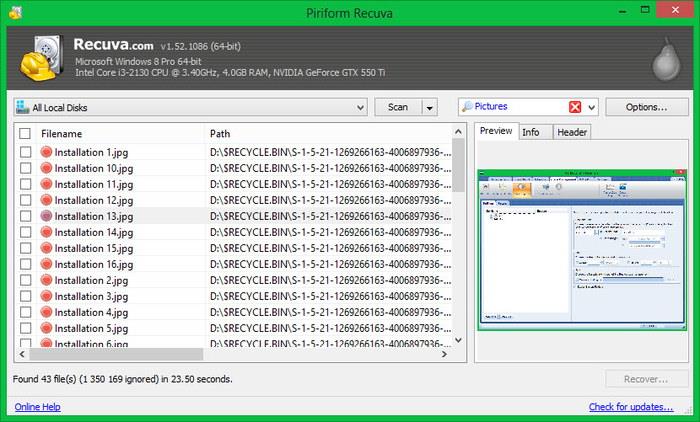
Introduction
For most people, a corrupted or lost hard drive, files, or other computer data can be detrimental. Unfortunately, this is an occurrence that happens all too often to most computer owning individuals. Corrupted hard drives, lost data files, accidental deletions of important data, these happen daily throughout the world. Rather than suffering from losing all the data forever, there are thankfully programs invented that help with the recovery of lost data. While most leading software for data recovery can cost a fortune for successful data recovery, there are also affordable programs that are worth giving a shot before dishing out the money. Read about the many ways of avoiding costly data recovery after this article.
Recuva is an affordable program enlisted for data recovery. The application is extremely user-friendly and efficient for faster usage. This program can restore almost all files that have been lost, and all for zero cost. It has a quick and easy installation, as well as the option for using without installation. The program supports numerous types of files, from JPEG to DOC to MOV. This program can recover data for pictures, music, videos, documents and more. Not only that, but it supports the ability to recover files from removable media, like flash drives or floppy disks.
See The Lowest Price On Recuva >>> Check Out Recuva Data Recovery Now
Related Article: >>> Compare the best data recovery software for Winows 10!
System Requirements
To use this program, it must be able to run on the computer system that is being used. Recuva requires a Windows program system on the computer to install it. This allows the program to logically recover files from almost any disk that Windows can read, which includes NTFS file systems for hard drives, or FAT and exFAT systems on USB drives. This data recovery program does not require any minimum memory or hard drive to use.
Features
Recuva houses a variety of features, including special methods of data recovery that make this program worthwhile to invest the time into when attempting to recover lost or corrupted data. The process does not take much time to see results, and the program offers a lot of power at an affordable rate—making it a great value.
Quick and Easy Installation
Just like EaseUS or Stellar Phoenix, Recuva offers the choice between downloading the program onto a computer for installation or downloading a portable one that does not require installation. It can be accessed on the official website for the creators, Piliform, for easy download. The file is less than 5 MB and comes in an EXE format. Once this file has been selected, the installation welcome menu will appear.
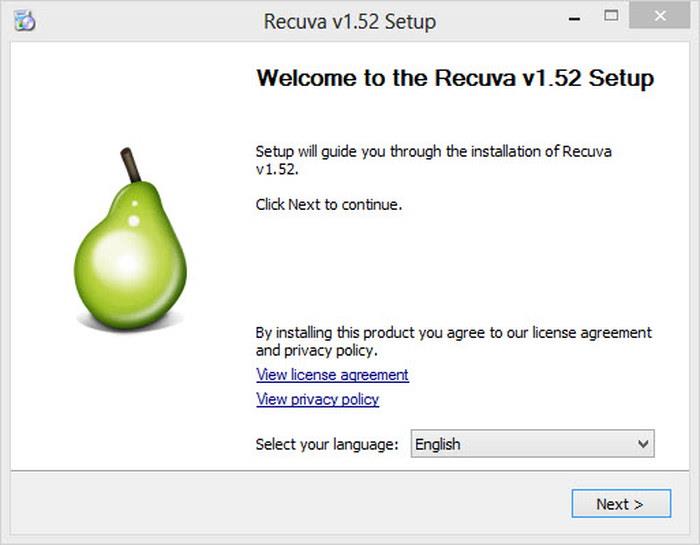
On this menu, the license agreement and privacy policy are available for viewing. The menu also offers the ability to select the desired language, which offers more than 30 different languages to choose from. Clicking the next button will direct you to an install options page.
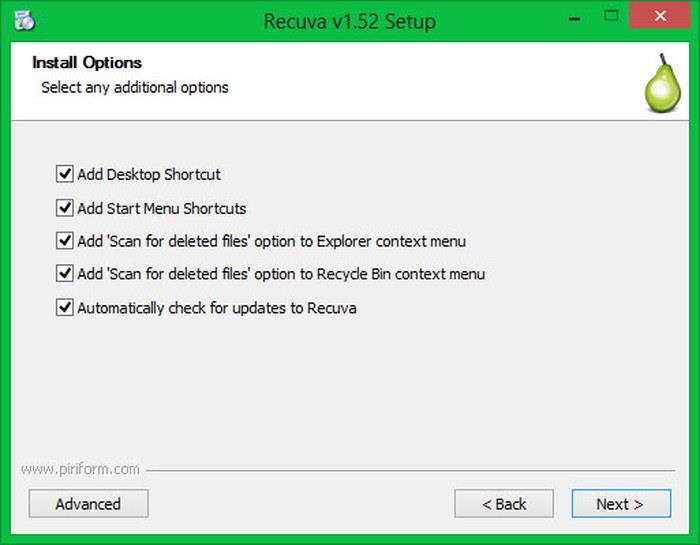
On this menu, additional options are available to select. This includes several shortcut features, “scan for deleted files” options, and the ability to automatically check for available updates to the Recuva program. The next button will then navigate to the following page.
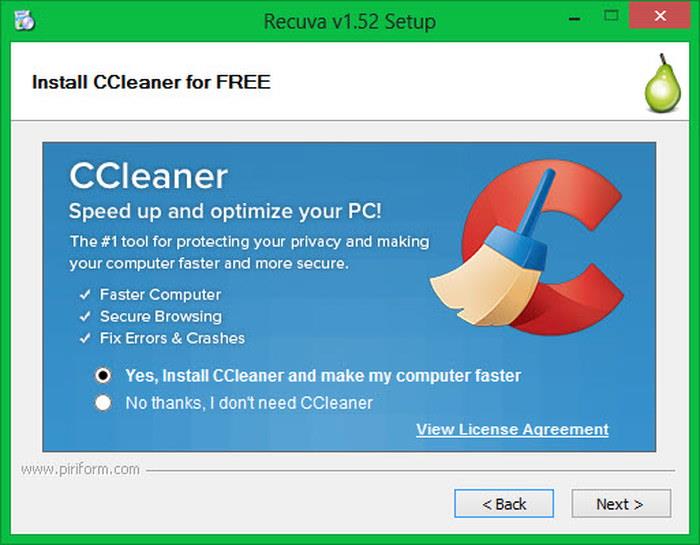
This page of the installation setup offers the ability to install a program called CCleaner, which is offered by the same software company as Recuva. It only requires the simple selection of yes or no, and then the navigating to the next page and clicking ‘Finish’ completes the setup.
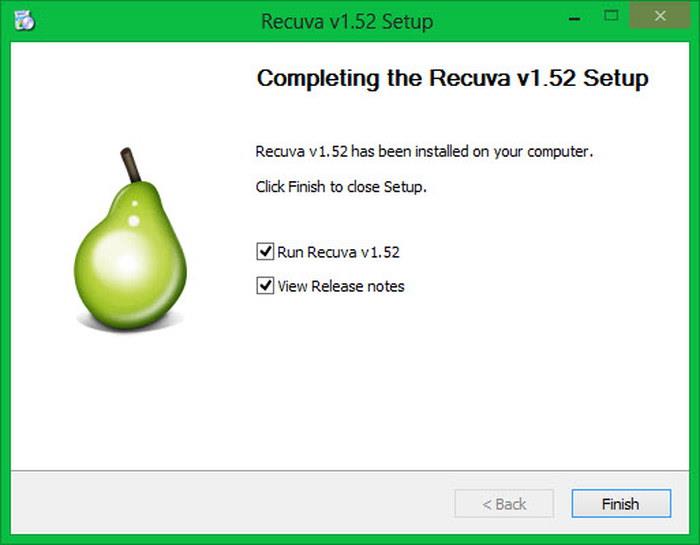
All it takes to download the program to be ready for use is four simple and quick steps using the setup screen. Now all of the saved time can be used to work on recovering the data.
Supports Numerous File Systems
Recuva currently supports several file systems that allow it to recover files of all types. These file systems include the following: exFAT, FAT 12, FAT 16, FAT 32, NTFS, NTFS5, NTFS + EFS. These different file systems allow the program to support the recovery of files within a computer as well as removable media like USB flash drives.
User-Friendly Interface
The program user interface was created to be simple and user-friendly. It should not take a rocket scientist to figure out how to use this program for data retrieval and recovery. The main window for Recuva includes two sections. The left side is for displaying the results that appear once a search for recoverable documents and files has been conducted. The right side allows for a preview of a selected file to view some helpful information about that specific file.
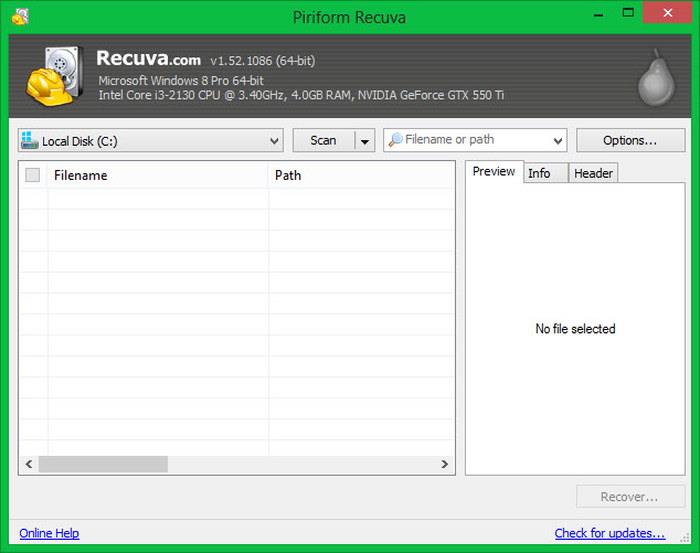
The drop-down menu on the furthest left side is used to select the drive or removable media that is desired to be scanned. The second drop-down menu selects starting the scan, and the final drop-down menu gives the user the capability to search for a filename or path that is in the left-hand panel after a scan has been completed. The options button located at the top right-hand side allows the user to select personalized settings for the program, in the categories of general, actions, advanced, and drives.
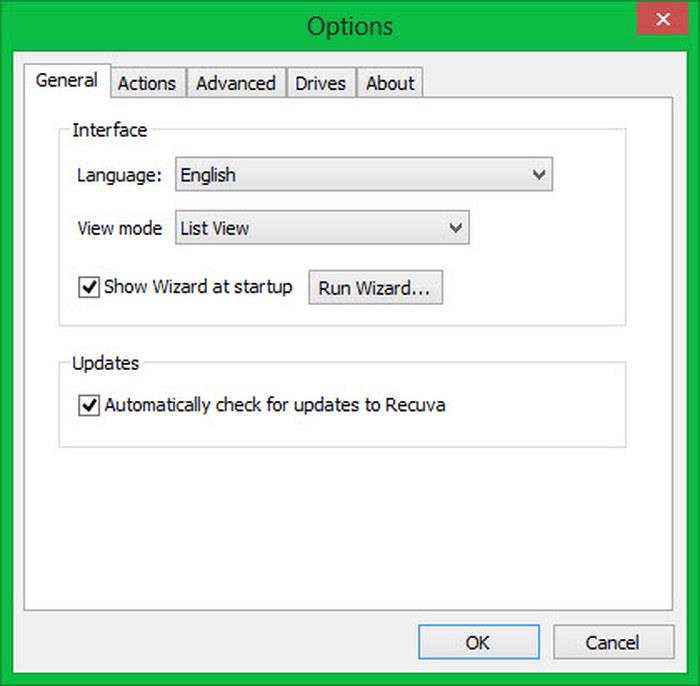
Support for Removable Media
A significant feature of the Recuva program is that it allows the recovery of data from removable media. This includes sources like Floppy disks, USB flash drives, MemoryStick, and a variety of other removable media. The range of supported removable media is wide, so practically any supported by the Windows system will be supported by the Recuva program to retrieve data from..
Related Article: >>> Compare the best data recovery software for Winows 10!
Supports A Variety of File Types
The Recuva program allows users to restore and recover data of all variety. This includes media like photos, music, and videos, as well as documents or emails. It also possesses the capability to recover compressed files too. The following are the file extensions that are supported with the Recuva software and can be recovered.
Pictures – BMP, JPEG, JPG, GIF, PNG, TIFF and RAW
Music – AAC, M4A, MP3, OGG, MP1, MP2, AIF, WAV and WMA
Documents – DOC, DOCX, ODG, ODP, ODF, ODT, ODS, PPT, PPTX, PDF, XLS and XLSX
Video – AVI, FLV, 3GP, MOV, MPG, MP4 and WMV
Compressed – 7Z, CAB, BZIP2, GZIP, RAR, TAR, WIM, X2, and ZIP
For recovery emails, the program can support Outlook Express, Mozilla Thunderbird, and Windows Mail to recover deleted emails from.
Offering the ability to recover this variety of files means that there almost all files and data lost has the capability to be recovered using Recuva, so there will be no file left behind. Recuva can attempt to recover these files successfully.
Offers Two Methods for Data Retrieval
In order to retrieve data from the various sources, Recuva implements scanning modes that are suitable for experienced users or beginners. In this way, all clients will be able to recover files at a level they are comfortable with and will be simple and efficient. The Wizard Mode is for users that do not have the knowledge and skill to perform the process of scanning for recoverable files on their own. The Wizard Mode offers a step by step instruction to assist beginners the whole way to recover their lost data. Then, there is also an advanced mode for those users who are more skilled in the field of computer technology.
Wizard Recovery Mode
The Wizard Recovery Mode is available for users who do not have as much knowledge about the subject of file recovery. It provides users with a step by step instruction on how to perform all the necessary actions for file recovery. When starting the program, users are greeted with this window.
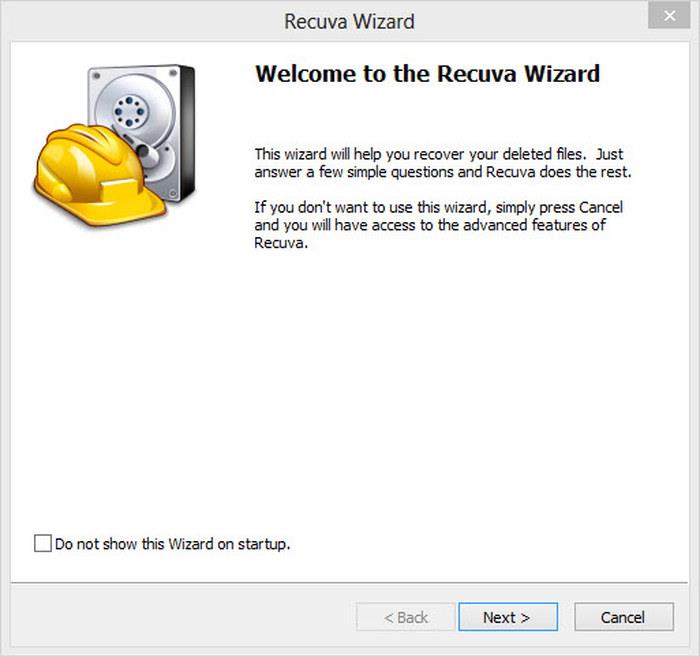
After clicking next, the user is directed to the next page where file types are selected. This page serves the function of selecting the file types that are desired to be recovered. They include the options of all files, pictures, music, documents, video, compressed, and emails.
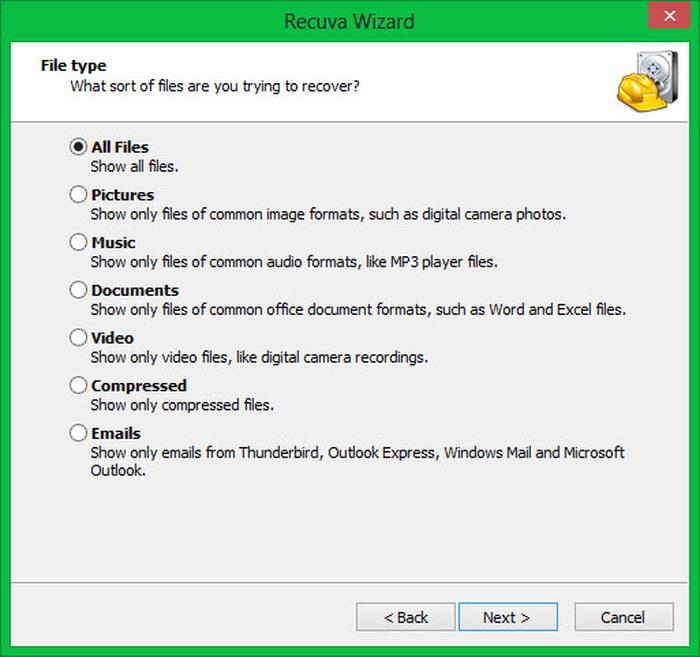
Once the appropriate files are selected, clicking next will lead to the next step of choosing a location. This page serves the purpose of informing the program of where to search for lost and deleted files. Users have the option to choose from several different locations for the program to search. This includes a media card or iPod, My Documents, Recycle Bin. Users also have the option to specify a specific location or search everywhere on the computer for all files that have the ability to be recovered.
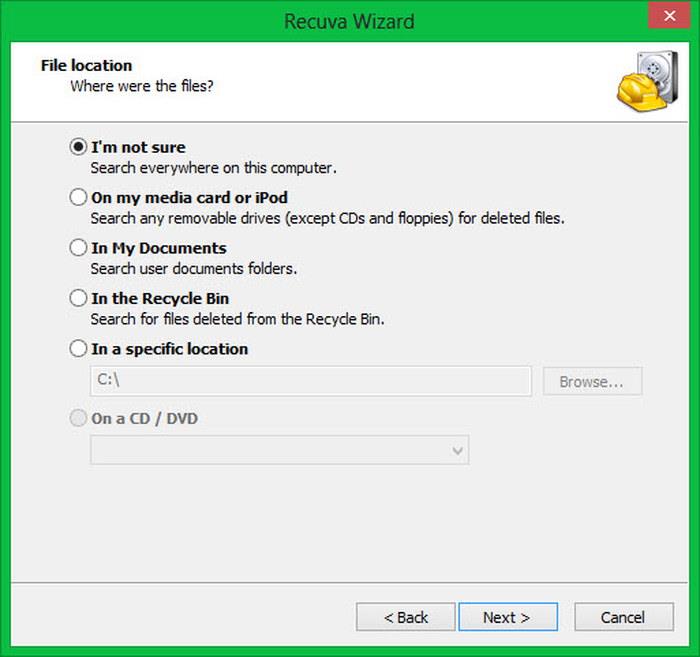
Once these two simple and quick steps are completed, the Recuva program can start the process of searching the desired location for the specified file types that have been deleted or lost. Within minutes, the program should manage to find all applicable files and they will appear in a list. The right side shows a preview of the files with additional information about them like the size and modification date.
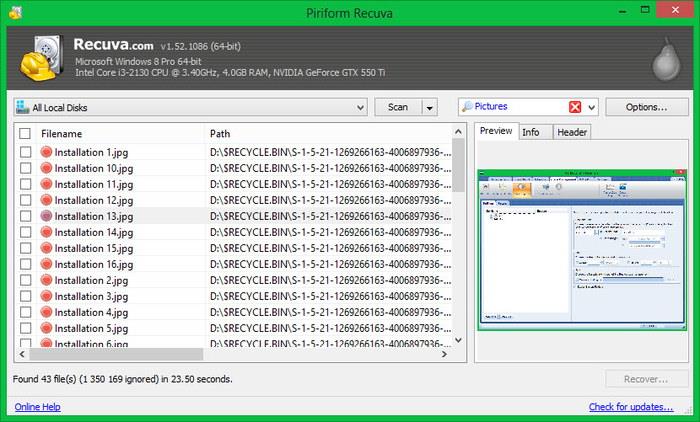
The recovery window shows all available files that the program has found. Each file includes a color-coded dot on the left side of the file name. The red dots represent files that could not be recovered because they have overwritten data, typically because they are an older version of the file. The yellow dots mean they were only partially recoverable. The green means they were completely recovered.
It takes just a quick selection of the files that are desired to be restored and the simple click of the Recover button and location to save them, then the files are restored and ready for use.
This version of recovery involved the simplest effort from users and decreases any possibility of performing the recovery wrong, therefore increasing results.
Advanced Recovery Mode
This version of the Recuva program is offered for those individuals who are more tech savvy and have the ability to navigate file recovery on their own. The difference between these two methods is that all of the steps are performed by the individual without a guide. Instead, the top section of the interface is enlisted to specify the appropriate information for data retrieval.
Deep Scan
The Recuva software aims to perform scans in Wizard and Advanced modes as quickly as possible. Results can be available in seconds. However, this can also mean that not all files will be recovered instantaneously. If this is the case, Recuva offers the ability for deep scan, which gives the individuals the option to conduct a thorough scan of the location for the files that have been specified. This process is more time consuming, but generally results in a greater outcome.
File Overwriting
One of the most unique things about this program is that it also possesses the ability to overwrite and secure files, rather than recover them. This gives an individual the ability to make their files inaccessible by others who may be snooping around. If one has private files that could lead to identity theft, or perhaps work files that need to be kept confidential, then taking advantage of this feature would be useful. A simple deletion from the computer does not get rid of all traces of the files.
The program offers four different methods for overwriting files. This includes simple, DOD 5220.22-M, NSA, and Gutmann. The simple process includes overwriting all files in just one pass. The DOD 5220.22-M overwrites files in three passes. The NSA process overwrites files in seven passes, and finally; the Gutmann process takes 35 passes to overwrite files. The more passes means the more secure your system is.
Now, documents that are accessible on the hard drive that may need to be kept confidential are able to be overwritten and permanently removed from the hard drive so no one can access them. The use of secure overwriting will rid any remains of the files for good from the hard drive.
Affordable Price
The program offers extremely affordable packages that give you access to some of the best data recovery tools like the data retrieval function, Wizard and Advanced, the deep scan, and secure overwriting. The program allows access to a data retrieval system that doesn’t cost hundreds of dollars, but will still get the job done just the same.
Pros
- User-Friendly: This program does not require tech-savvy skills and knowledge to use. Anyone has the ability to use this to run data recovery on their own. It has easy navigation through each page and to select data files.
- Universal: The program uses Windows software to run, and this is a software that is available on most computers, like PCs, and can even be accessed on some Macs. Therefore, it is a program that most individuals have the ability to run on their device.
- Saves Money: Instead of requiring hundreds of dollars to purchase a data retrieval program or hire a specialist, this program can retrieve the same files for an extremely affordable rate.
- Fast and Efficient: The program works to provide the best results in just seconds, so there is no need to wait in anticipation. If the results don’t provide the desired file, then it offers the option for deep scan, which will take longer but provide more thorough results.
- Easy Download and Installation: The user-friendly download allows for installation to occur quickly and without hassle to decrease the amount of time waiting for files to be recovered.
- Diversity: The program has the capability to recover all types of files from movies and photos to emails to documents, so there should be no file type it cannot recover
- Secure Overwriting: the program also offers the option to overwrite confidential files in order to completely rid all evidence of the file off the hard drive and keep others from accessing it.
Cons
- Not always reliable: This program may not always recover every file that a paid for program has the ability to recover
- Unrecoverable: Some files may appear to be unrecoverable, ensuing panic in individuals, when they are really just older copies of files that are still available elsewhere on the hard drive.
- No Help Files: while the beginner version of the software includes step by step instructions, if there are any questions or further instruction needed by the users, there is no help functions built into the program.
Verdict
The Recuva program offers a great, affordable alternative to file and data recovery programs. It is the best option to try when the budget is tight and paid for a specialist is not accessible. It also is worth giving a shot before taking your drive into a repair shop, because it is possible that Recuva will be able to uncover the files that are desired from the comfort of their own homes and receive the same quality results.
The Recuva program is widely diverse and able to be used with every computer that hosts Windows software. It has the capability to work with various file systems and types. There is no need to worry about lost memories in pictures, videos, or music. All of these are supported with Recuva. It can even recover files on removable media, and not just from hard drives. Best of all, the user-friendliness level creates a hassle-free and more efficient experience to offer the users their retrieved files in the shortest time possible.
Recuva Professional offers an outstanding value for data retrieval with very affordable prices. Buy this software today to start recovering your important files.
