
Introduction
Hard drives carry a lot of important information—from precious photos to important files, documents, and more. So it’s only natural that many experience a pit in their stomachs upon first discovering that their hard drive has been corrupt or your files have been damaged. Fortunately, however, EaseUS Data Recovery Wizard Professional offers incredibly effective features that can help you recover your data with ease.
Of the many methods of data recovery available, commercial data recovery services can cost a fortune, but with EaseUS Data Recovery, you can get the same level of results from the convenience of your home—and at a fraction of the cost that an expert would quote.
True to its name, EaseUS offers an incredibly user-friendly interface that makes logical data recovery as simple as possible. Whether you have accidentally deleted an important file, emptied the recycle binemptied the recycle bin, experienced a virus attack, or suffered information loss from other crashes and errors, EaseUS can help you recover your important files—turning a potential meltdown into a life lesson learned about saving backup copies.
With over 30,000 customers already recovering data with the EaseUS Data Recovery Wizard Professional, this software has proven to be one of the best and top rated file recovery programs of the year. Because of its outstanding features, like deep scanning, and its flexibility to work across a wide range of technologies, many have ranked EaseUS as the #1 at-home data recovery tool on the market compared to others like Stellar Phoenix and Recuva.
See The Lowest Price On EaseUS >>> Check Out EaseUS Data Recovery Now
System Requirements
The EaseUS Data Recovery Wizard Professional is compatible with both Windows and Mac and can be used to recover data from a wide range of devices including laptops/PCs, external hard drives, SSDs USBs, HDD drive, mobile devices, memory cards, iPods, digital cameras, and more.
Windows:
Operating System: Windows 10, 8.1, 8, 7, XP, Vista, or Windows Server 2016, 2012, 2008, 2003
CPU: minimum x86
RAM: minimum 128 MB
Mac:
Operating System: macOS 10.12, 10.11, 10.10, 10.9, 10.8, 10.7, 10.6
CPU: minimum 1GHz
A minimum amount of 32 GB of disk space is also needed to download the installation wizard onto your computer.
Features
EaseUS (see lowest price) offers three different packages for their data recovery wizard. The free package and gives you access to the basic tools needed to recover all file types from a wide range of data loss situations. This package, however, only allows you to recover up to 2 GB of data, and it does not include technical support or more advanced features.
The next option is the pro package which gives you a single license to the program that includes all the great basic features with added free technical support and lifetime upgrade. This package is currently on sale for $69.95 and gives you unlimited data recovery for all file types.
Lastly, the Pro+WinPE package gives you ultimate access to EaseUS’s best features. On sale for $99.09, this packages gives you the unlimited ability to recover all file types use all the great features offered in the basic and pro packages plus some upgrade. What truly distinguishes this package is the emergency bootable media feature.
Related Post: The Best File Recovery Software Compared For 2018
Quick Scan
For instances when you’ve just overwritten your term paper by accident, or you were scrolling through honeymoon photos and hit the delete function by mistake, the quick scan feature can be your saving grace in recovering these recent files.
After an easy installation, you will be prompted by the EaseUS Data Recovery Wizard Professional to select the file types that you would like to recover from your device. If you are looking for a specific file and you want the scan to be as quick as possible, you can simply select the file type you are looking for. Otherwise, you can check “All File Types”, as shown below, to recover everything from the drive.
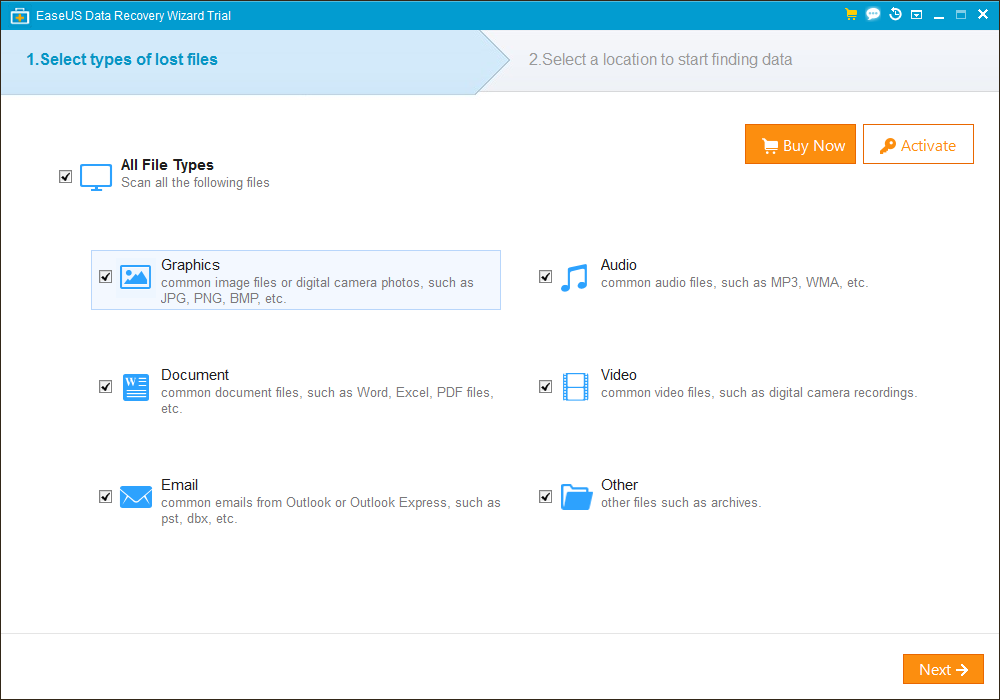
Next, you will be asked to select the location/drive where you are trying to recover files from.
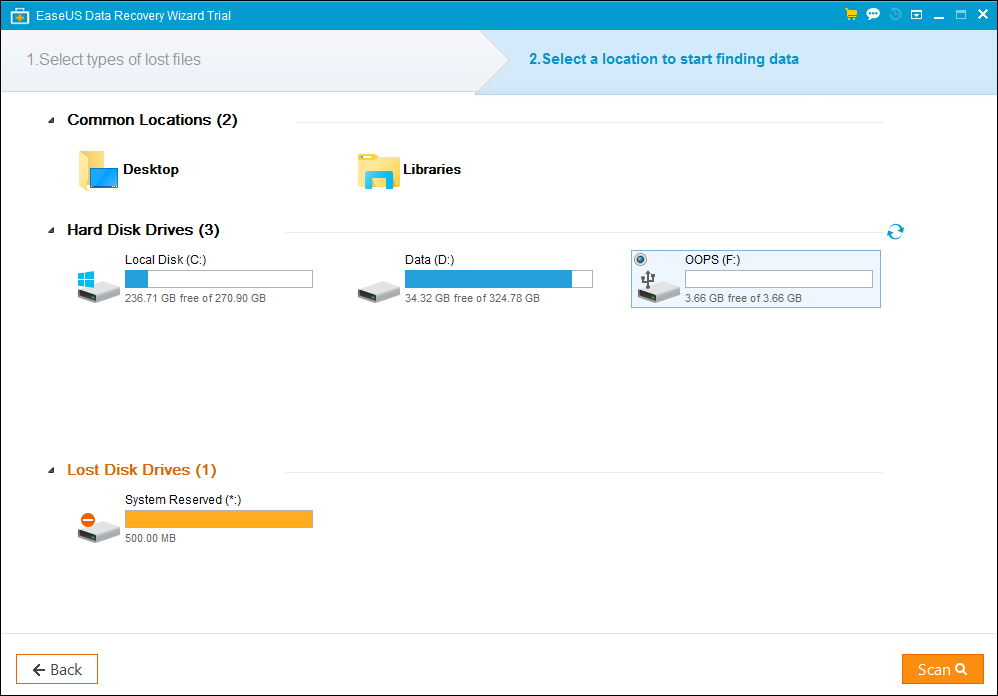
After this is complete, you can continue on to perform a quick scan to quickly search for recent files that you want to recover.

This type of scan will mostly produce Existing Partition (EXACT) files, meaning that EaseUS searched for old system information about your files that is still embedded in the drive even if the file has been deleted or reformatted. These files are typically easy to recover intact.
Deep Scan
If the quick scan was not successful in recovering your needed files, you can search even deeper into your drive with a deep scan. With a deep scan, EaseUS will be able to find all the Existing Partition (EXACT) files that can be located with a quick scan, but it will also perform other types of search functions as well.
During a deep clean, one of the first searches EaseUS will produce will be to find any Special Lost Files. These files are searched for based on a document’s meta-information, EXIF data. This type of data includes information about the usage of the file, such as when it was lasted edited and who created it, and it is usually left intact even if a drive has accidentally been reformatted. Users can usually recover these types of files perfectly intact, though the file name may have been lost.
The last search that EaseUS will perform during a deep scan is to locate any file signatures, which are little pieces of data that the program uses to try to identify where documents begin and end. Files that are located through this type of search will be listed under More Lost Files (RAW). Whether or not these files will be recoverable, is somewhat up to chance. In some cases, the program may be able to recover the file completely, while in other cases it will be unsalvageable.
Below you can see the results of the deep clean and how files are organized into Existing Partition (EXACT), Special Lost Files, and More Lost Files (RAW).
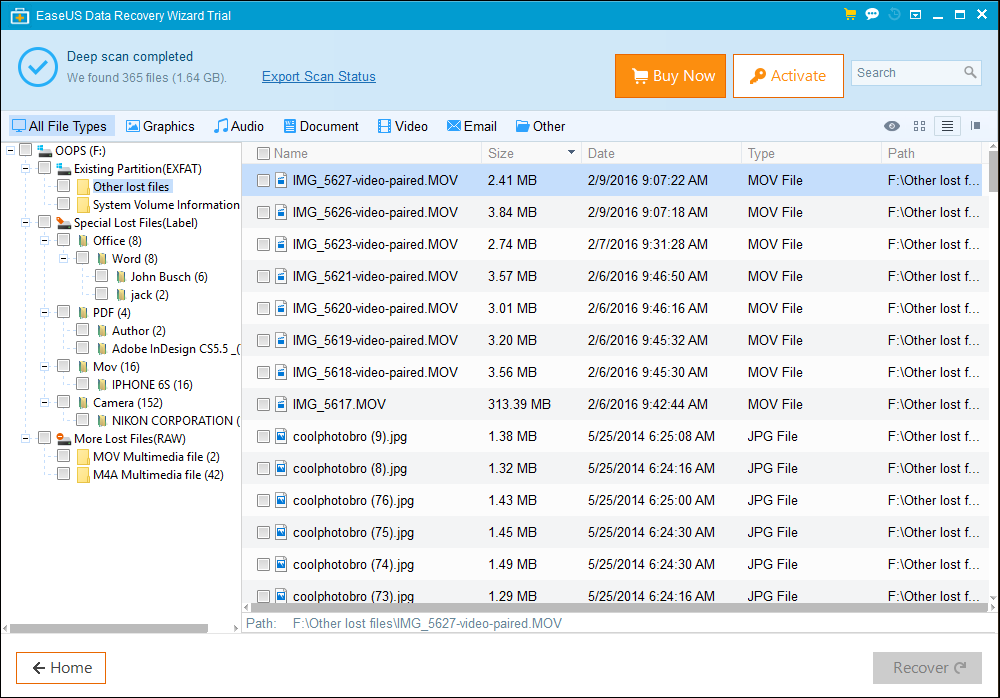
See The Lowest Price On EaseUS >>> Check Out EaseUS Data Recovery Now
Sort by File Type
Because of the multiple ways that EasyUS searches for files, a deep clean will produce many more results than the number of files that you originally had on your drive. Depending on the size of your search, you may end up with an enormous amount of results, especially if you are scanning an entire system drive.
In order to narrow your search so that you don’t have to sift through irrelevant files, EaseUS allow you to easily sort your scan results by the file types seen below.
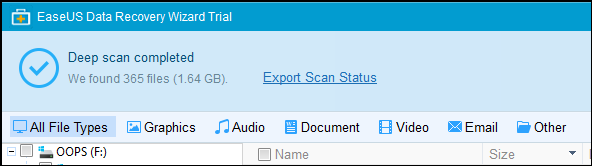
You can also produce a keyword search, however, keep in mind that this may not be the most reliable way to locate files, as file names may be lost/changed while the information remains intact.
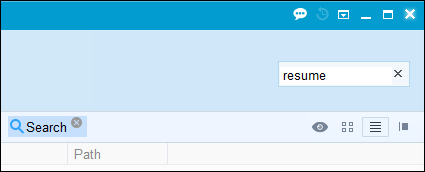
This easy sorting feature saves you a lot of time when you are searching for a specific file type.
Save Your Scan For Later
Even after sorting by file type, however, your scan may still produce a massive batch of results. For the times when it simply isn’t possible to search through all the results in one sitting, EaseUS’s convenient scan saving feature allows you to walk away and resume at a later time.
Anytime that you try to close away from the EaseUS Recovery Wizard, you will be prompted to save your scan. When you are ready to pick back up where you left off, simply open the program and click the Import Scan Status button located in the top right corner.
After a couple hour of sifting through files to locate the graduation photo that you lost but love, you’ll be thankful for the break that EaseUS grants—especially considering that many other programs do not offer this function, forcing you to either work tirelessly or restart the entire process.
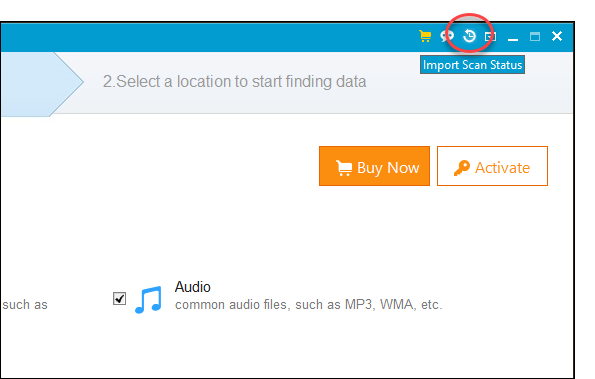
Preview and Recover
Once you have your scan results, EaseUS makes it as easy and simple as possible to preview and recover your files. To preview your document before downloading, simply select the file and hit the “preview” button on the right panel.
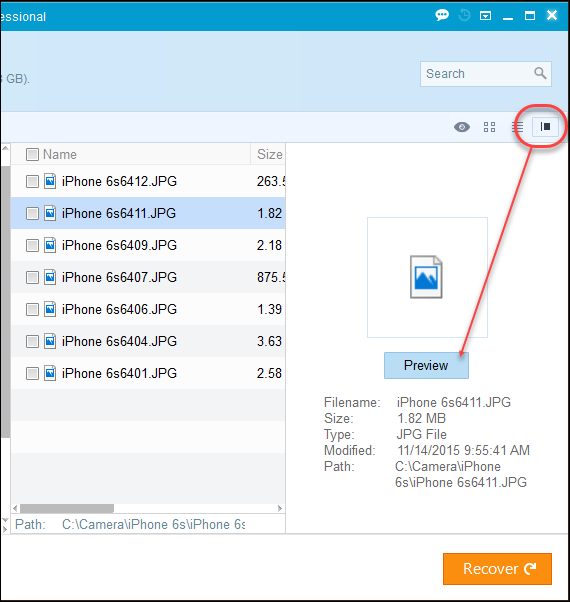
This feature works perfectly with photos and word documents.
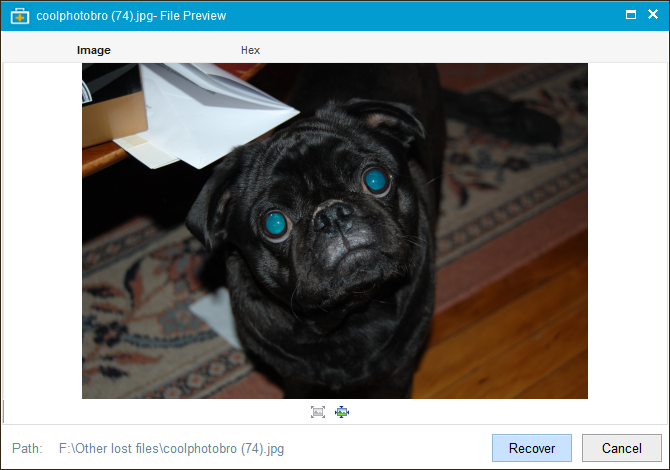
But not so well with videos.
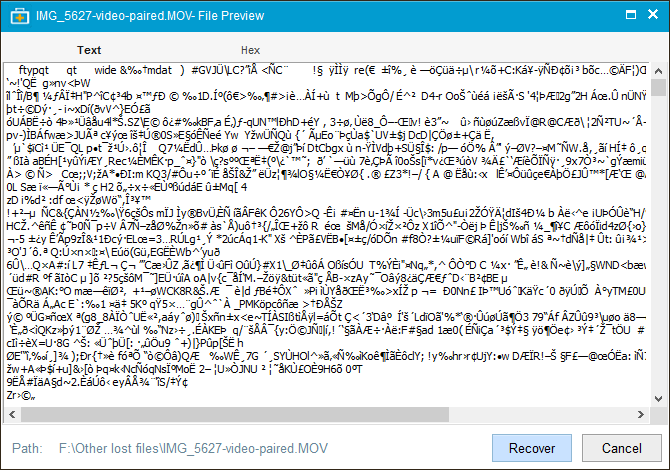
Once you have reviewed your file and are ready to save it, simply click the recover button and save the file on a new drive.
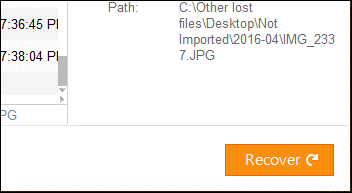
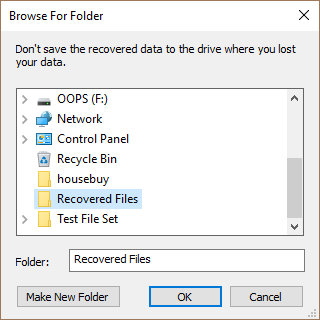 After a few minutes of downloading, click “OK” to see your saved files.
After a few minutes of downloading, click “OK” to see your saved files.
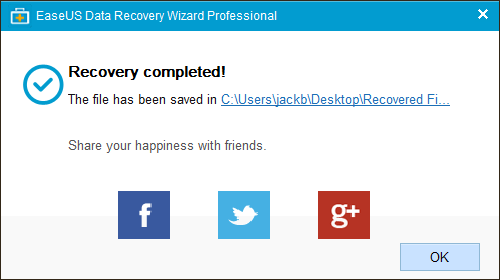
Bootable Recovery Feature
The bootable recovery feature is only available with the pro version of the EaseUS Data Recovery Wizard Professional, but it is a great tool to have in emergency situations. If your system crashes or fails to start while you are trying to recover data, the bootable recovery feature will save your data scans so that they are safe when you reboot.
Pros
- Unlimited file recovery: With the paid versions of the program, the EaseUS Data Recovery Wizard Professional there are no limits on the number of files that you can recover and save.
- Compatible with any file type: From photos to videos, documents, Outlook emails, audio files, and more, this recovery program can help you salvage any type of file that you need to recover.
- User-Friendly: True to its name, EaseUS offers an extremely easy to navigate interface with highly effective data recovery tools.
- Scan Save Function: The ability to save your scan results and resume later is a huge plus, especially if you are sifting through a large batch of files
- Free lifetime technical support: With the paid versions you can receive free lifetime technical support, which can be a great asset if you are having technical difficulties with your software or simply need a question answered.
- Preview: The preview feature allows you to see your documents before you save them so that you know which ones you want to recover.
- Emergency Bootable Function: With the pro package, you can still recover files even in cases when the system crashes or fails to start.
Cons
- The free version offers limited recovery: While the paid versions offer unlimited recovery, the free version only allows you to salvage up to 2 GB of data.
- You can’t scan individual folders: With this program, you have to scan the whole drive rather than just choosing specific files. To narrow the scan, however, you can choose to only scan for specific file types.
- Deep Scan Requires a Quick Scan First: Before you do a deep scan you have to first complete a quick scan. This is designed to save users time as files can often be recovered with a basic quick scan, however, if you know you need a deep scan then you will have to wait through a quick scan first.
- Limited Preview: While preview works perfect for pictures and documents, there is a 100 MB limit and it doesn’t work well for audio files or videos.
Verdict
Overall, the EaseUS Data Recovery Wizard Professional is one of the leading at-home data recovery programs on the market. With the ability to recover any file type, the deep scan feature is impressively effective at locating lost files and preserving their integrity as much as possible. Though this program does have a few downsides, it offers outstanding value for the price, as the advantages far outweigh the disadvantages.
The two-part scan setup of this program allows you to either perform a fast quick scan or a more thorough deep scan. Having these two options can save you a lot of time if your needed files can be recovered in the quick scan phase. If instead, your file still seems to be missing, a deep scan will produce a powerful search that looks for any file remnants and applies all the programs resources to maximize your chances of salvaging your important documents.
As suggested by the product’s name, this software is designed to be as easy to use as possible, with fast installation, a user-friendly interface, and the ability to scan and recover files in a just few clicks. Whether you’re tech savvy or a beginner, EaseUS offers the power of expert data recovery, but with a simple layout that is accessible to all. Unlike some other programs that require a lot of technical knowledge, this program is very straightforward and gives you all the tools you need without unnecessary bells and whistles.
In addition to recovery power and usability, EaseUS also offers outstanding features for your convenience. One of the main selling points of this software is its saving feature, which allows you to save your data recovery progress and resume later. This is especially convenient when you are working with a large scan, like when you are scanning an entire system drive, as it allows you to break up your work into smaller batches. Many other comparable programs do not offer this feature, therefore requiring you to either start all over or sift through all the scan results in one sitting.
In addition to the saving feature, EaseUS also offers other convenient features like the quick scan, sorting options, and preview window. The quick scan is a great tool for those who need to recover a recent file that they accidentally deleted. For example, imagine you just finished writing up a long report and then an unfortunate keyboard slip caused you to delete the file or reformat the drive. Though the first instinct may be to panic, an easy quick scan may be able to recover your file in a just a few minutes.
The sorting function is another great feature that can save you time when you know what you are looking for. Because scan can sometimes produce a massive amount of results, sorting by file type can help you narrow your search significantly. Some examples of file type filters include documents, pictures, audio, videos, and more. Finally, once you’ve finished your scan, the preview window allows you to quickly browse through the results and decide which files you want to recover.
So, which package should you choose? Between the free versions and the paid versions, upgrading to either the Pro or Pro+WinPE packages gives you a lot more power and can be a valuable investment. Compared to the free version that limits you to 2 GB of data recovery, the paid versions give you unlimited power to recover any file types. This can be well worth the added money, and with unlimited data recovery, the paid versions can be used for years to come anytime that you have an emergency situation and accidentally delete or lose important files.
If you are working on an especially delicate data recovery project, the Pro+WinPE package may be the best options as it is the only package that offers the emergency bootable media feature. This feature is a huge lifesaver in cases when your system fails to start or crashes in the middle of your data recovery.
Taking your drive to a data recovery shop can cost a fortune, but with modern at-home data recovery software like EaseUS, you can easily achieve the same outstanding results at a fraction of the cost. The EaseUS Data Recovery Wizard Professional offers cutting-edge data recovery power with a user-friendly interface that allows you to recover your valuable files in a few easy clicks.
If you’ve experienced data corruption or loss—don’t panic! Buy the EaseUS Data Recovery Wizard Professional today to salvage your files with ease.
See The Lowest Price On EaseUS >>> Check Out EaseUS Data Recovery Now
