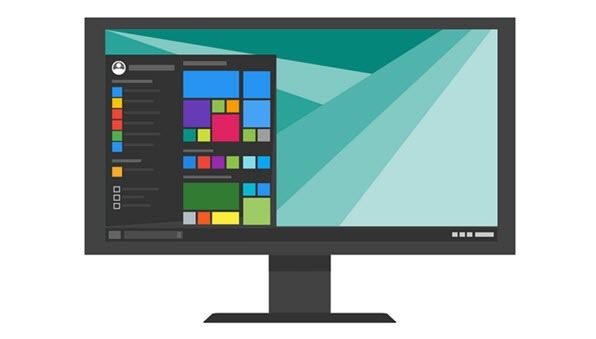
Virus and malware attacks against computers are becoming more frequent, especially with these intruders’ programming flexibility. There are some ways to combat against computer invaders. Although, sometimes, even the strongest fortresses built against these attackers fail.
In cases of failure, extensive damage will be experienced by the operating system. The only way to weed these intruders out at that point is to reset the device. With the modern reception of Microsoft devices, it is imperative to know how to reset Windows 10 platform devices to give your unit a fresh start.
How You Reset Windows 10 – What to Do First
 There are basic elements which need to be considered first before you reset your Windows 10 device. So before you reset windows 10 to factory settings, you must keep a few things in mind. Resetting your device may cause all of your stored information to get lost, and you won’t be able to retrieve it.
There are basic elements which need to be considered first before you reset your Windows 10 device. So before you reset windows 10 to factory settings, you must keep a few things in mind. Resetting your device may cause all of your stored information to get lost, and you won’t be able to retrieve it.
This setback is because all files which were added after the initial programming and assembly of the computer will be wiped from the system. This is to rid the device of all files including any accompanying corruptions. This effect comes as collateral damage brought about by computer attacks.
However, having all your files erased shouldn’t be a reason to stress. If there is critical data on your drive, it is vital that you keep copies of these records. There is another method to restore files from file history using a new PC, but that a different topic.
Herein, we will be talking about how to reset Windows 10 to salvage your device from further attacks by restoring Windows 10 to an earlier point.
Resetting Your Device to an Earlier Point
There are less than 10 steps to reset Windows 10 computers. To initiate resetting, check the settings icon of your machine and select the update and security panels. A new window will pop up, so look for the recovery option and click it after.
This will then navigate you to a new command window. Upon seeing the options, click get started under the reset this PC option. Windows 10 will then prompt you to choose between two alternatives. Either you can keep and remove your files.
Normally, deleting your files is the best way to get rid of your computer bugs. You will then be asked if you want your drives to be cleaned as well, so you must make sure that if you do, you have a sufficient backup of important files. When prompted, click reset and then click continue.
Restoring your Windows 10 device will then be on its way. If you find it too difficult or technical on how to reset your Windows 10 device, ask for help from professionals is another option.
Confused on How to Reset Windows 10? Get Help Now!
 Formatting your Windows 10 PC may get confusing if you consider yourself having too little knowledge for handling computer software.
Formatting your Windows 10 PC may get confusing if you consider yourself having too little knowledge for handling computer software.
In this case, it is best to seek professional help. Our team of competent and trustworthy experts is available for booking seven days a week to assist you with your computer problems.
We charge at a fixed rate, and we also conduct home service. So you are assured that you will be getting what you pay for when you get help from us!
Lastly, You Need to Know
Increasing vulnerability to computer attacks can sometimes lead us to go the extra mile to save our Windows 10 device. There are many options to fight against computer attacks through the use of antivirus software. Although, sometimes, we want to reset our Windows 10 PCan as it is the best solution to prevent extending the damage from software to our hardware.
Before you reset your Windows 10 PC to an earlier point, you should keep a backup of the files that you have on your PC to make them retrievable after the restoration. Now you know how to reset Windows 10, and if things get too technical for you, you can call us for help.
